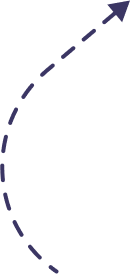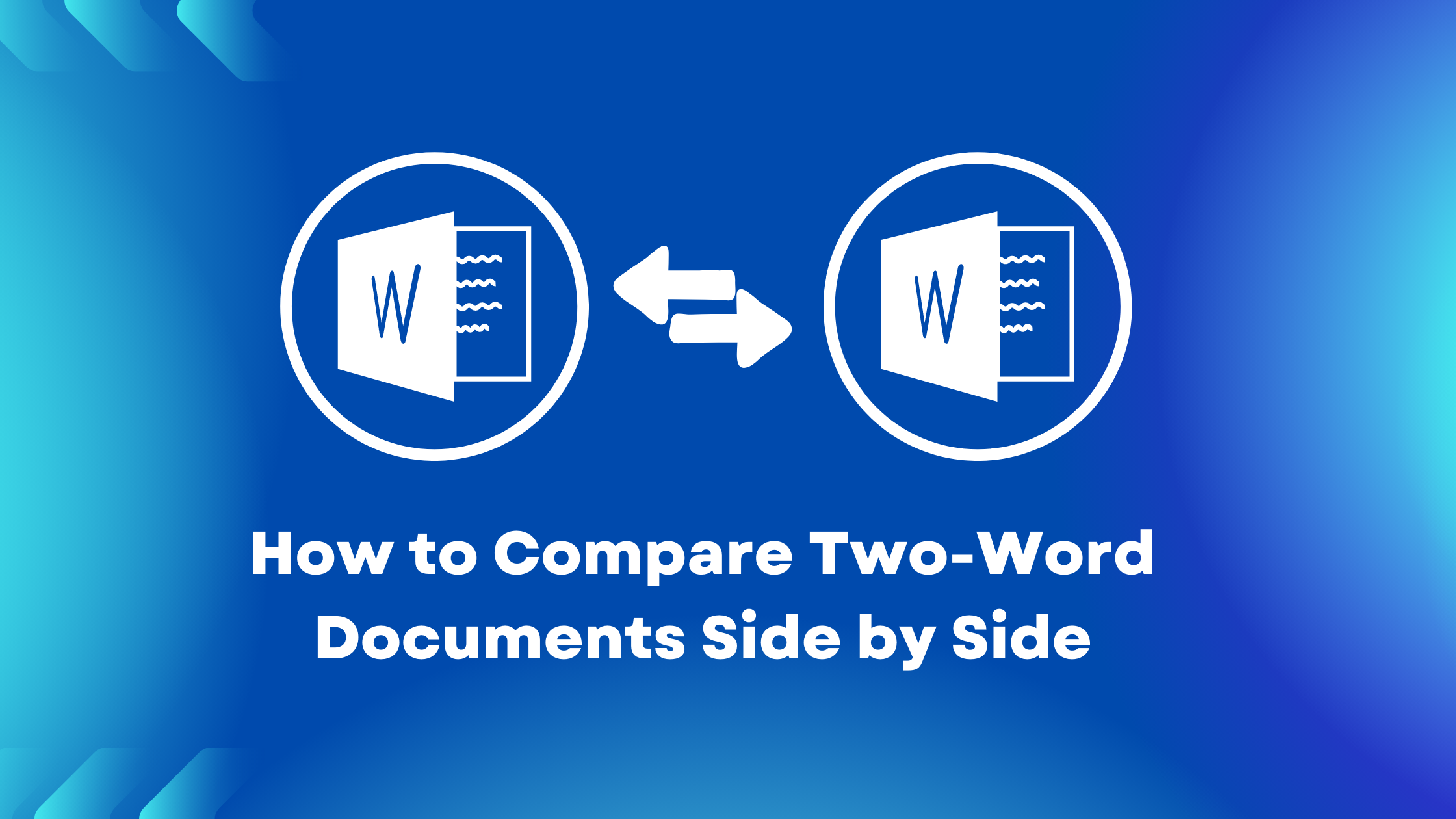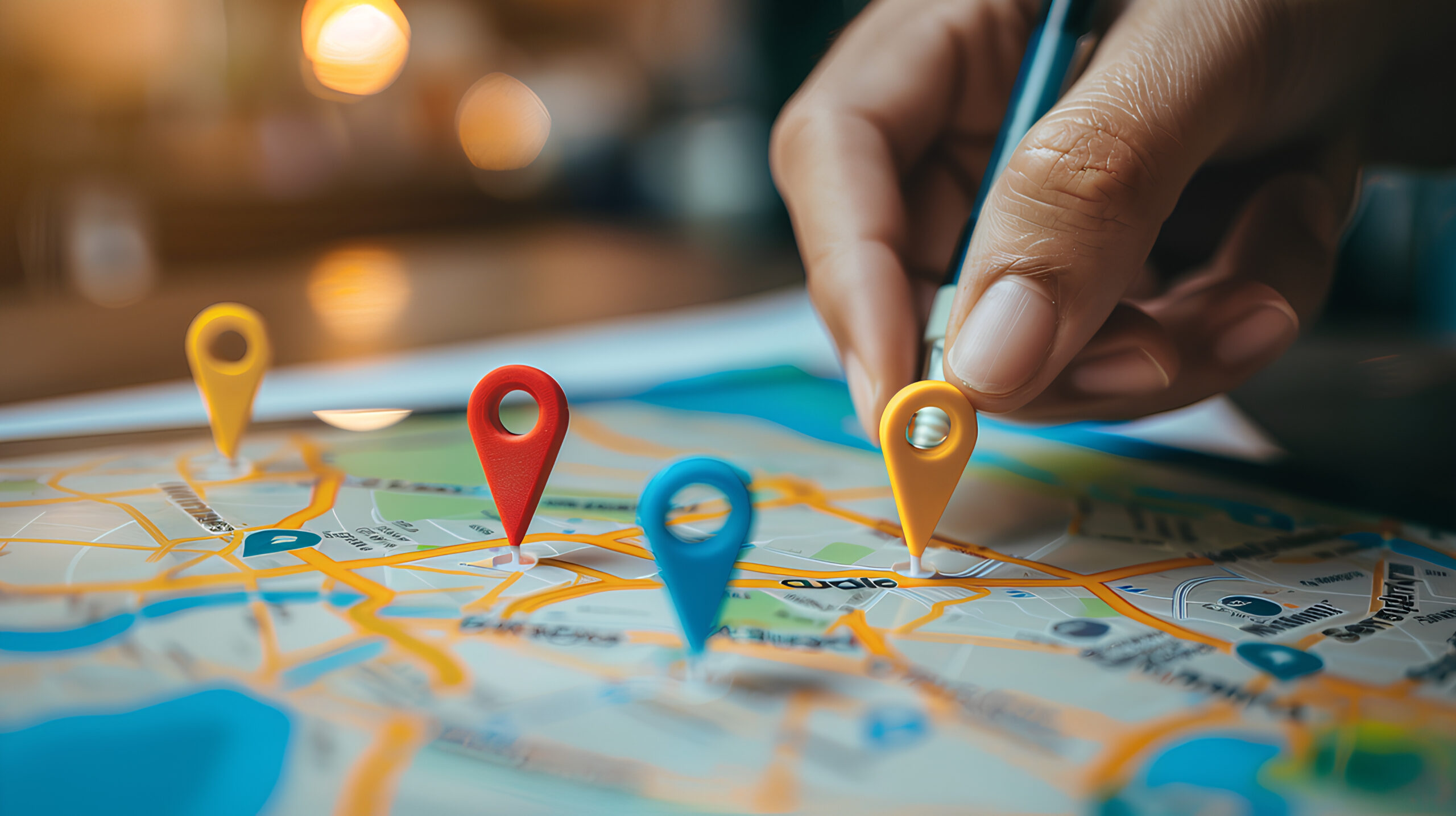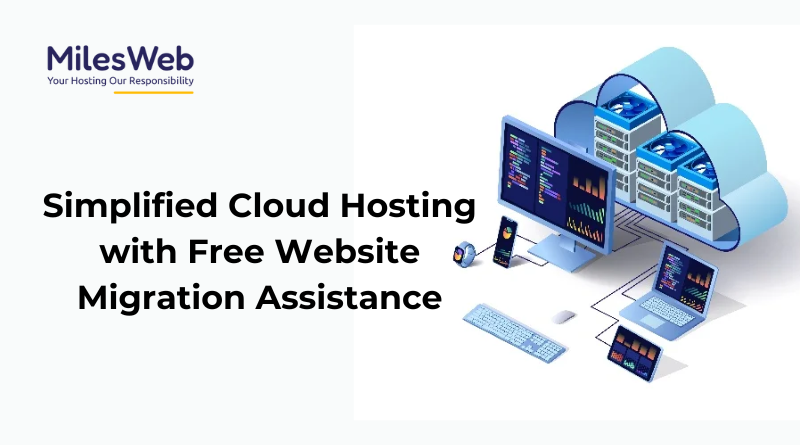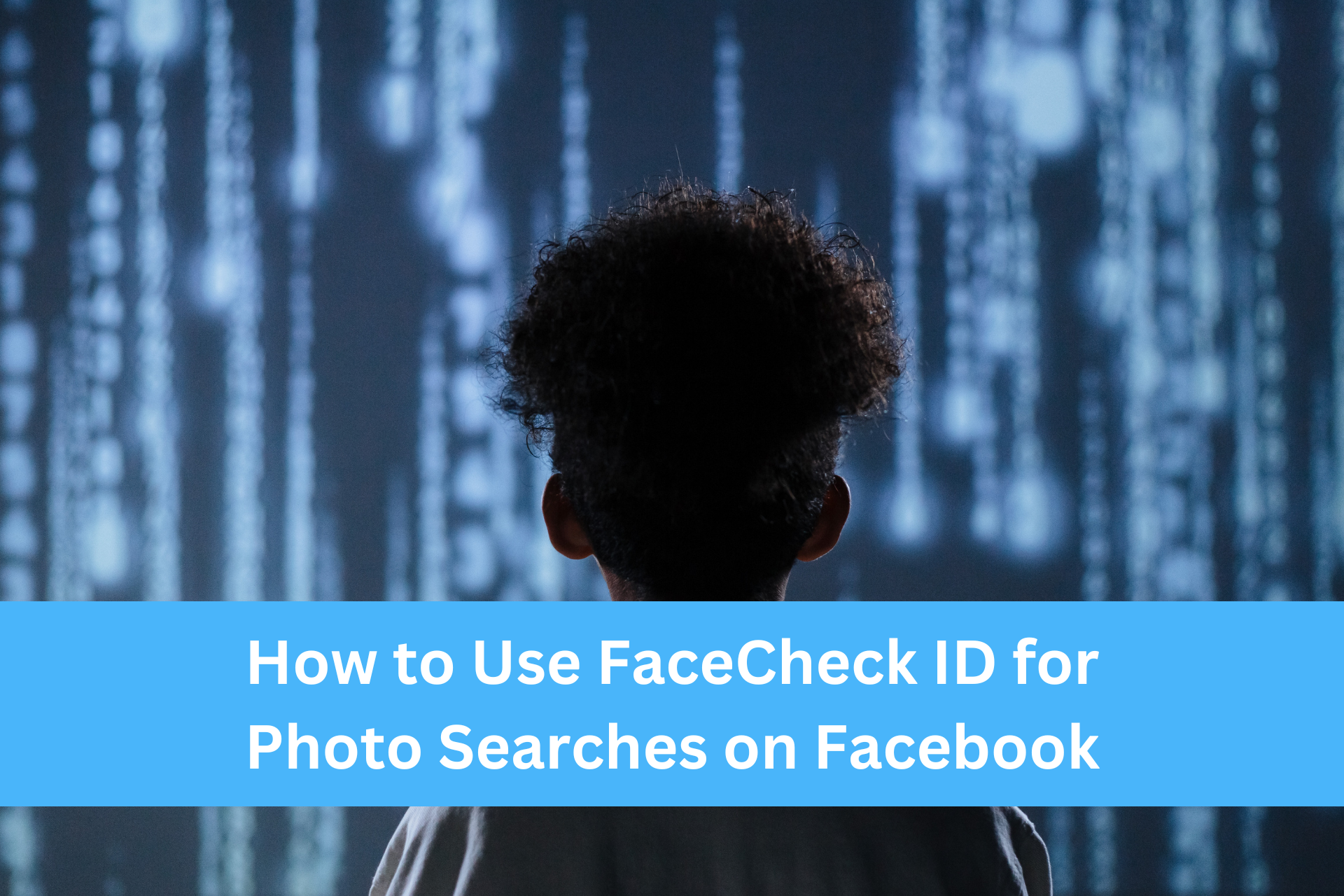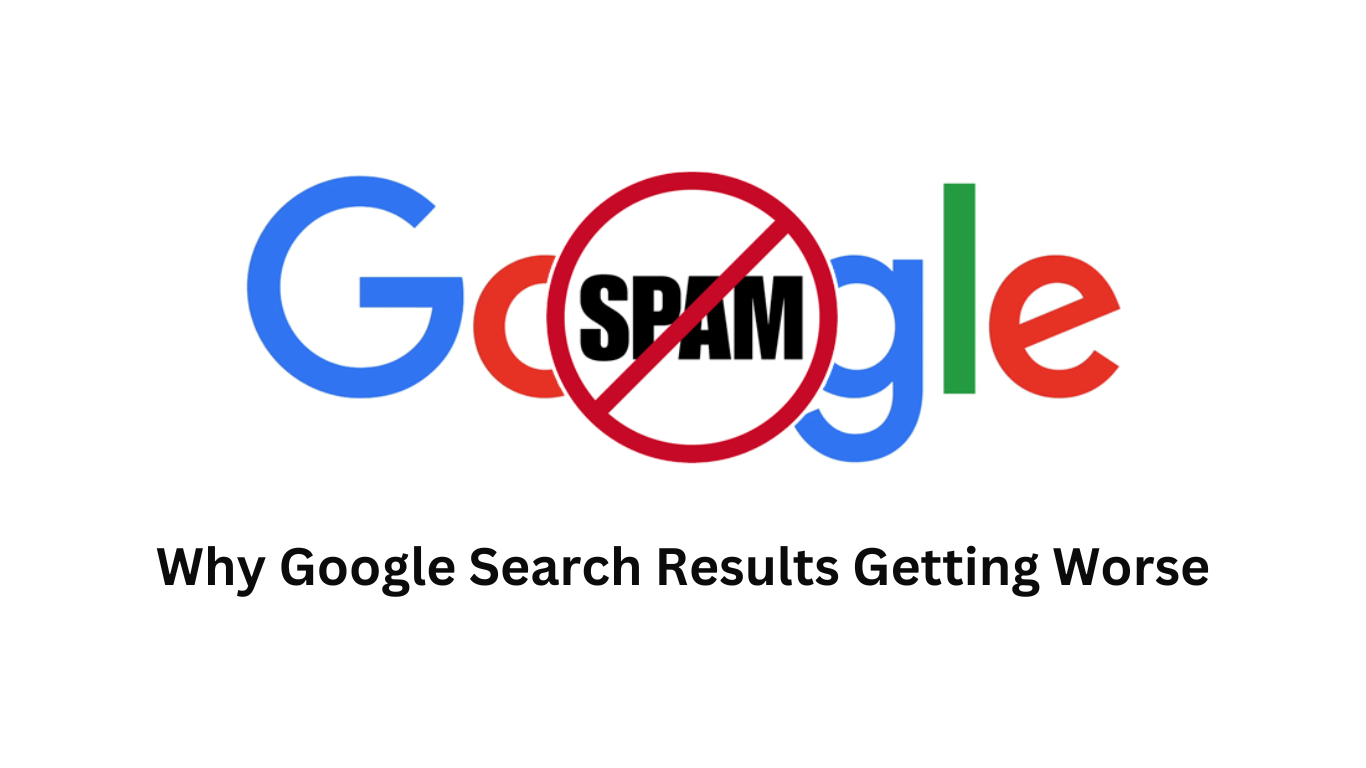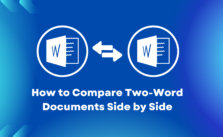
Comparing two file versions side-by-side is an intricate process that requires the keenest attention to detail. When done manually, the comparison is prone to many undetected human errors, especially for long-form documents. Thankfully, computer applications now exist to help you compare files more accurately.
This piece considers some of the various reasons you might want to learn how to compare two Word documents side-by-side and the methods you can use. Also, it would highlight each of the steps to take for a more precise result.
Reasons for Comparing Word Documents
Document comparison is one of the essential tools for running a business and ensuring professional workflow. It’s an efficient way to detect additions and omissions in an original text. When the reviewer has suitable digital comparison applications, they can save significant time on the process, particularly for larger documents.
Below are some of the different professional fields where people compare Word documents:
1. Legal Matters
Lawyers and other professionals in Law and Jurisdiction often get to handle sensitive documents like contract templates, memorandums, and agreements throughout their workflows. In most cases, they’ll derive newer text versions from the original stock, making it imperative that they distinguish between similar-looking Word documents.
Furthermore, document comparison allows legal practitioners to identify each client’s crucial details without errors. It also lets them distribute unique copies of a template effectively.
2. Education
Tutors and other practitioners in education can compare two document versions to detect if students added or deleted parts of the given texts. Also, document comparison can come in handy if the goal is to have students identify inevitable mistakes in a given document.
In more specific cases, teachers can compare their student’s documents when checking for plagiarism.
3. Corporate or Governmental Regulations
Regulatory documents can also benefit from document comparison. Whether it’s a company’s usage policy or a state guideline, official documents would often see minor or significant changes and alterations throughout their lifecycle. The proper document comparison techniques let you differentiate two versions in record time.
Furthermore, people compare documents in other fields as well. Nowadays, text comparison is more common in workplaces and industries with a digital document workflow.
Ways to Compare Two Documents Side-by-Side
Today, you’ll find several sites that let you compare texts online. Some of the options are free, while you may have to pay a monthly subscription for the others. Online document comparison sites allow you to quickly inspect your documentation for mistakes and differences from anywhere with a browser.
Some of the other advantages to online text checkers include:
- They offer an accurate view of the two documents you wish to compare, so you can pick out the differences between them without going back and forth.
- Changes that you make to the documents on the website get updated automatically, saving you considerable time. The benefit is more apparent for larger file versions.
- Since a typical document comparison solution is web-based, it can work on any primary computer operating system.
However, it’s worth mentioning that online document comparison websites have risks and limitations. Here are some of them:
- Most text comparison sites have a cap on the file sizes you can compare. Mainly, if you’re opting for the free version of the web application, there might be a limit to concurrent comparisons.
- Free comparison websites are often not highly secured. They aren’t receiving enough money from the users to maintain the correct data security. Data loss or leaks are frequent and can be devastating if you upload confidential documents to their servers.
- Paid alternatives would often come with prohibitive pricing.
Nevertheless, if you’re on the market for a reliable online document checker, below are some alternatives to consider:
1. Comparing Two Word Files with Draftable
Draftable is one of the leading web-based solutions that helps you compare Word documents online. It works perfectly from a browser or desktop installation. Another Draftable’s unique feature is that it allows users to try out document comparison functions and samples before deploying them to their workflows.
Some of Draftable’s other top features include:
PDF Comparison: You can compare two documents and highlight differences on Draftable in PDF format. That’s in addition to the Word, PowerPoint, and Excel support it already has.
Share Function: The application has a share function, which is handy when you need to share two file versions with a contact.
Format Change Detection: Draftable can monitor modifications you make to the documents in real-time. It would also see format and infographic changes including fonts and styles.
Split-View: Draftable lets you view documents side-by-side in Split-View mode. You’ll also get the Redline view option to highlight changes as you make them.
Draftable Pricing
You can get Draftable in online and desktop versions. The online solution is free, but you’ll have to pay about $129 annually for the Windows Desktop version. However, you get a 5-day trial period if you’d like to consider other features.
2. Comparing Word files with OnlyOffice
You can get yourself the OnlyOffice Desktop editor if you want to compare PDF and Word document versions across macOS, Windows and Linux. OnlyOffice’s features are entirely free if you get it in versions later than 7.0.
The following are quick steps to using the OnlyOffice comparison feature:
Step 1: Launch OnlyOffice Desktop Editor and open the Word document in the application.
Step 2: Navigate to the “Collaborate” menu and select it. Then, click on “Compare,” which lets you upload a second document from your local storage. You can also copy and paste the document’s URL if it’s online.
3. Comparing Text Changes with DiffChecker
DiffChecker takes document comparison further by supporting other file formats. It’s handy for industries and businesses with electronic files that are not necessarily text. Below are some of the key features you can expect from DiffChecker:
Source Code Comparison: DiffChecker can compare two source code versions conveniently. Expectedly, it’s a helpful feature for developers and data analysts, and it allows them to keep track of changes in their programming projects. The application also has a syntax highlighting feature.
Image Change Detection: The online application can detect any graphics modifications present in an image file. It would also compare images saved in PDF format.
Multi-Folder Comparison: If you have files in multiple folders, DiffChecker can access the documents through its many directories, so you can conveniently compare them.
Cross-Platform Support: You can install and set up the app on a Windows, Mac, or Linux computer.
Document Comparison on a Microsoft 365 Subscription
Expectedly, you should be able to compare Word documents online in the Microsoft Word application itself. If you have a Microsoft 365 subscription, you can see the differences in your text files after saving them. You have to upload the second revised version to compare the documents side-by-side.
Here are the following steps you’ll take:
Step 1: Open a Word document and navigate the “Tools” settings menu. Then select the “Track changes” options and “Compare Documents” afterward.
Step 2: Select the Original and revised versions. That would display them side-by-side, then you can continue with the comparison.
Wrapping Up
Document comparison is reasonably vital to companies and people that handle an electronic file system. They’ll need to keep track of changes to each file and ensure that there are no errors as the documents go through modifications.
The online text comparison application mentioned above is some of the best and most cost-effective solutions you can get to compare multiple versions of your files conveniently.