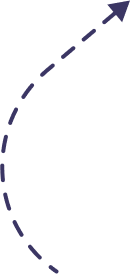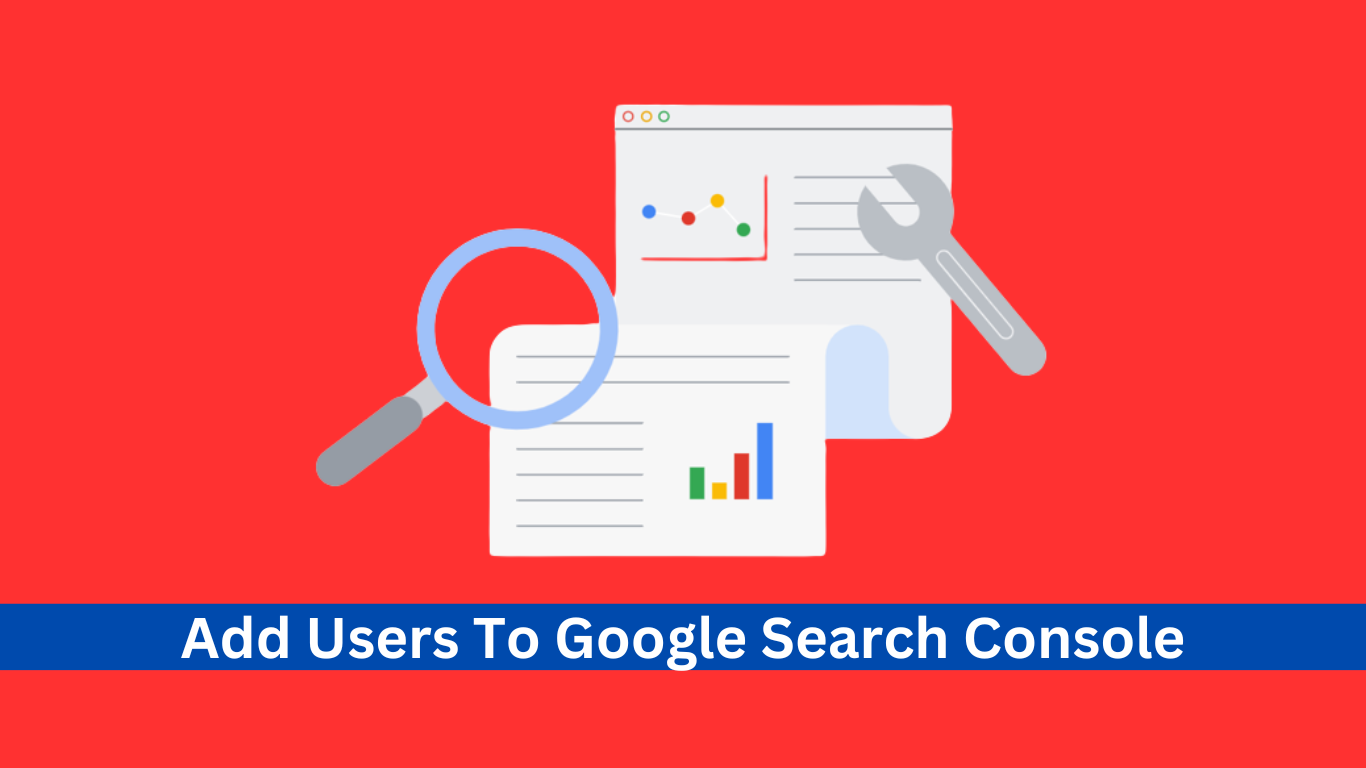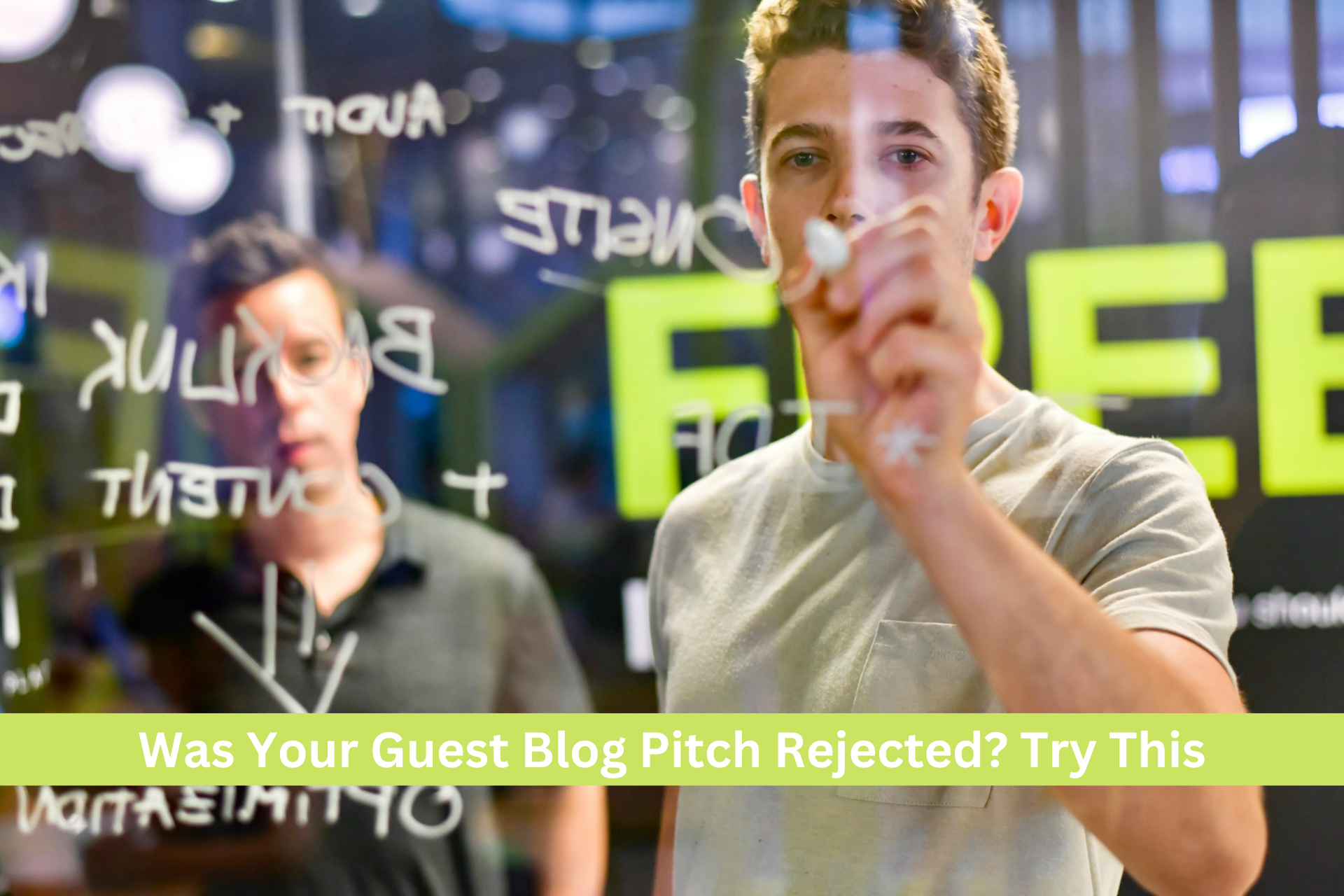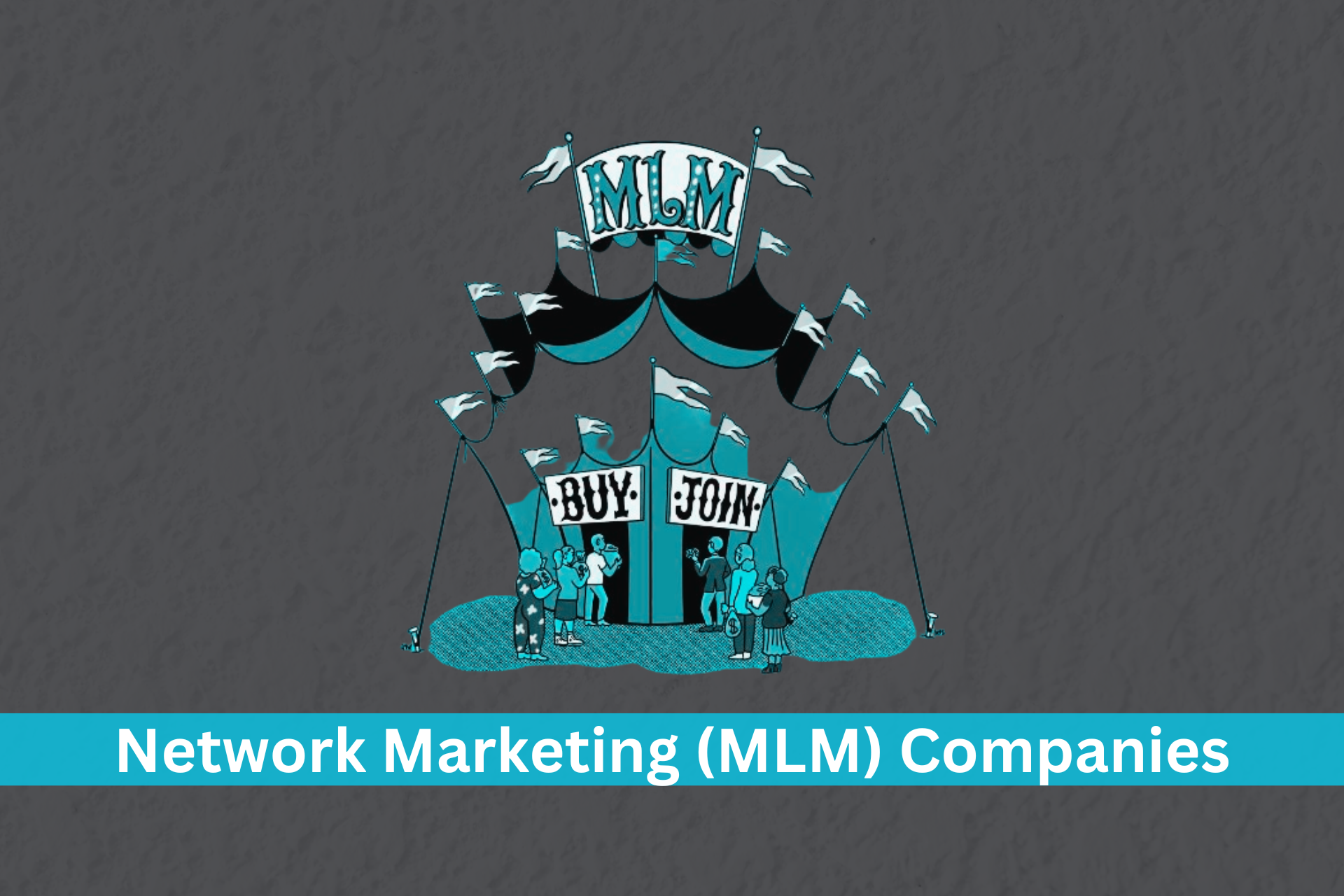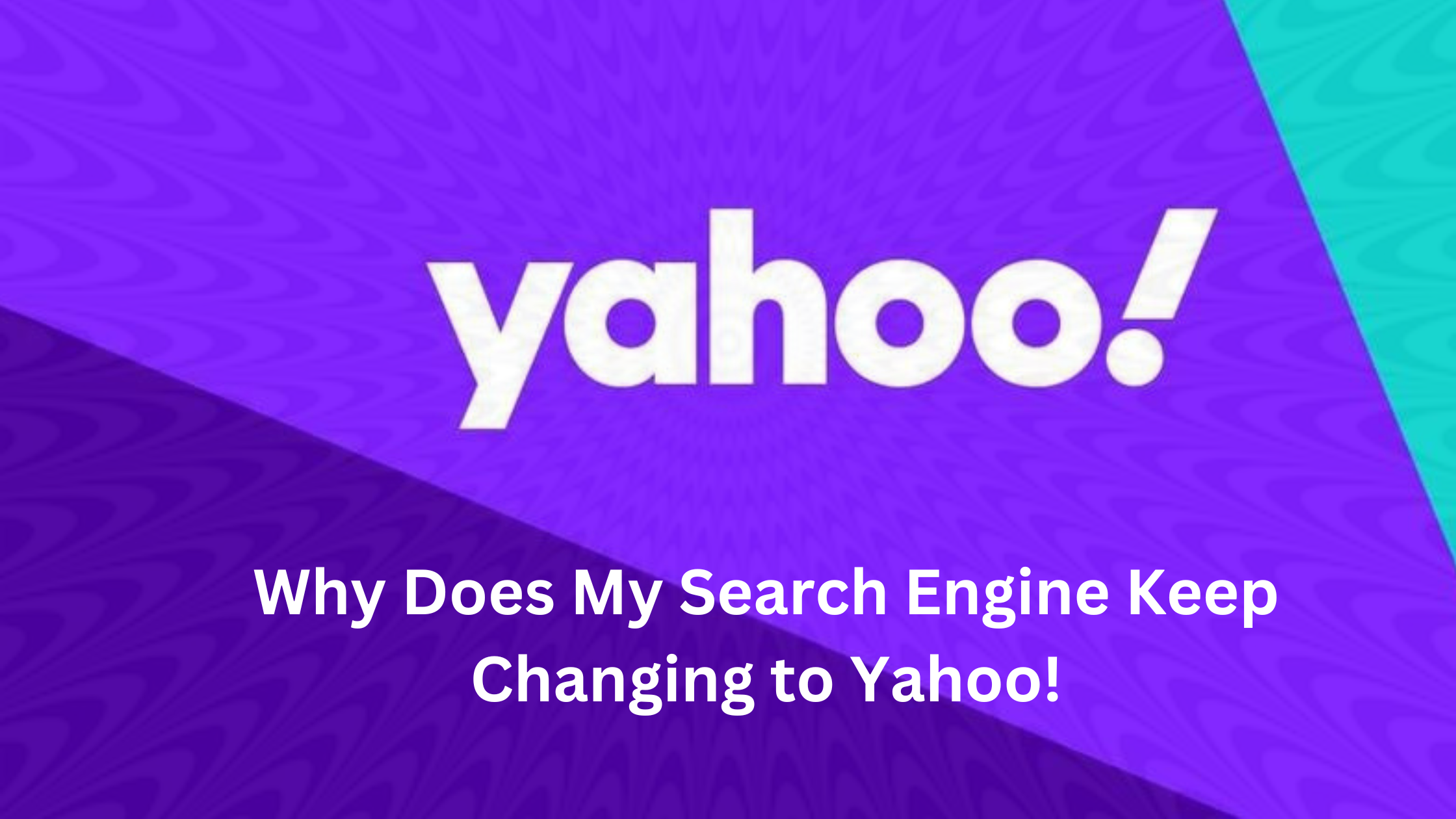Google Search Console is a free service offered by Google that helps website owners monitor and improve their website’s performance in Google Search. It provides a variety of tools and reports that can be used to track website traffic, identify and fix website errors, and improve website visibility in search results.
One of the features of Google Search Console is the ability to add and manage users. This can be useful if you need to grant access to your Search Console account to other people, such as your team members, web developer, or SEO agency.
Here are the steps on how to add a user to Google Search Console:
- Sign in to your Google Search Console account.
- Click on the Settings icon (gear icon) in the top right corner of the page.
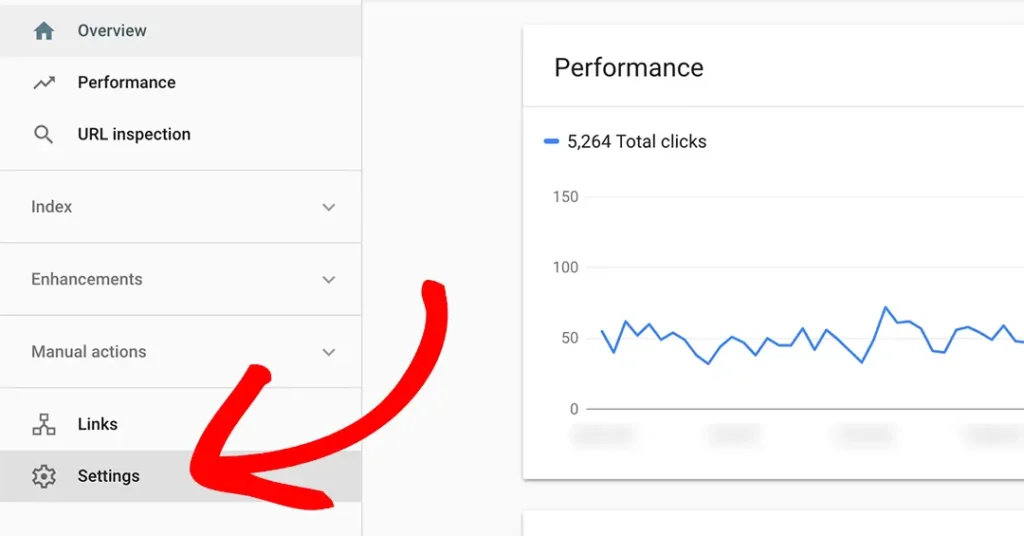
- Click on Users and permissions.
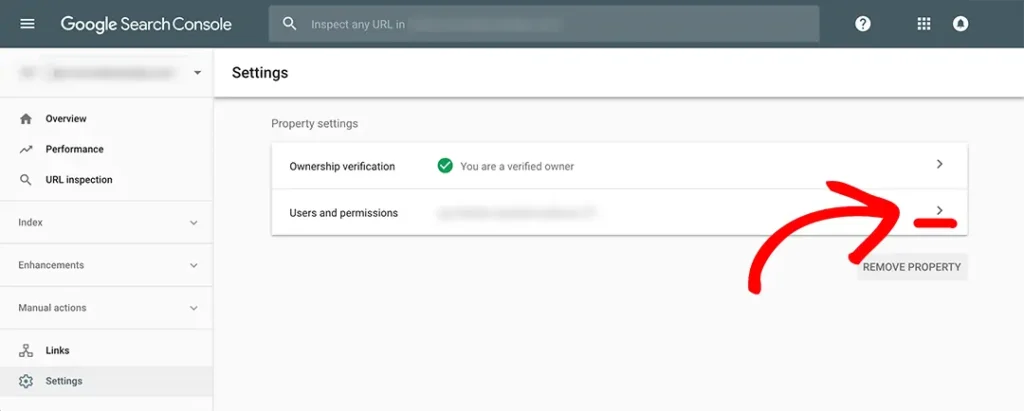
- Click on the Add user button.
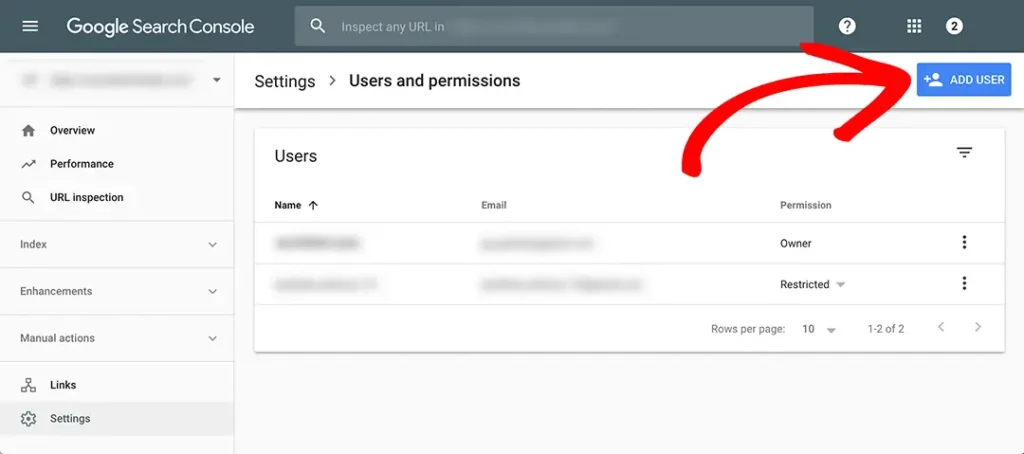
- Enter the email address of the person you want to add as a user.
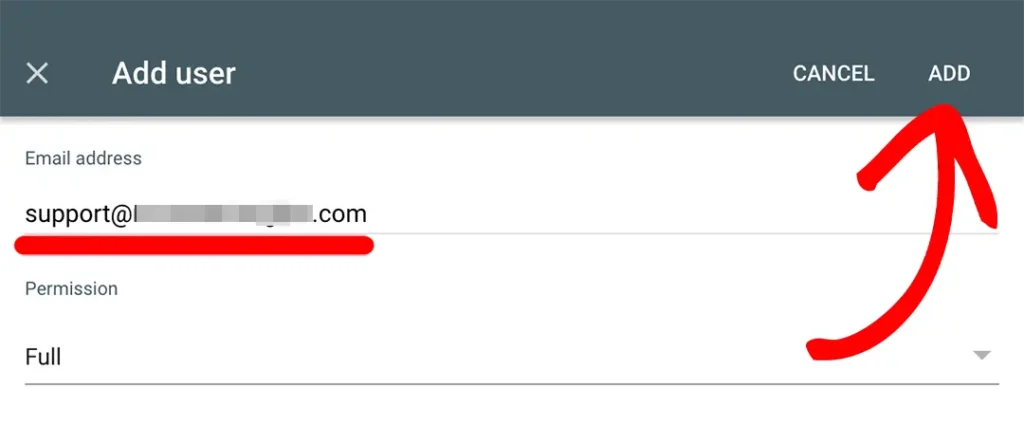
- Select the permission level you want to grant the user.
- Click on the Add button.
The user you added will receive an email notification with instructions on how to access their Google Search Console account.
Here are the different permission levels you can grant to users:
- Owner: Owners have full control over the Search Console property, including the ability to add and remove users, manage permissions, and view all reports.
- Full user: Full users have access to all reports and tools in the Search Console, but they cannot add or remove users or manage permissions.
- Restricted user: Restricted users can only access certain reports and tools in the Search Console, depending on the permissions that have been granted to them.
How to manage users in Google Search Console:
Once you have added users to your Google Search Console account, you can manage them by following these steps:
- Sign in to your Google Search Console account.
- Click on the Settings icon (gear icon) in the top right corner of the page.
- Click on Users and permissions.
- Click on the name of the user you want to manage.
- Make the necessary changes to the user’s permissions.
- Click on the Save button.
To remove a user from Google Search Console, follow these steps:
- Sign in to your Google Search Console account.
- Click on the Settings icon (gear icon) in the top right corner of the page.
- Click on Users and permissions.
- Click on the name of the user you want to remove.
- Click on the Remove user button.
- Click on the Remove button again to confirm.
Tips for managing Google Search Console users:
- Only grant access to your Google Search Console account to people you trust.
- Be careful about the permission level you grant to each user.
- Regularly review your Google Search Console user list to make sure that you are only granting access to people who need it.
- If you need to remove a user from your Google Search Console account, do so immediately.
Conclusion
Google Search Console user management is a simple but important task. By following the steps above, you can easily add, manage, and remove users from your Google Search Console account. This will help you to ensure that the right people have access to the information and tools they need to improve your website’s performance in Google Search.

The Search Engine Cage team is on a mission to educate entrepreneurs. We make things easier for the small business owner, by writing articles that help them to understand SEO and Digital Marketing.