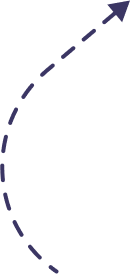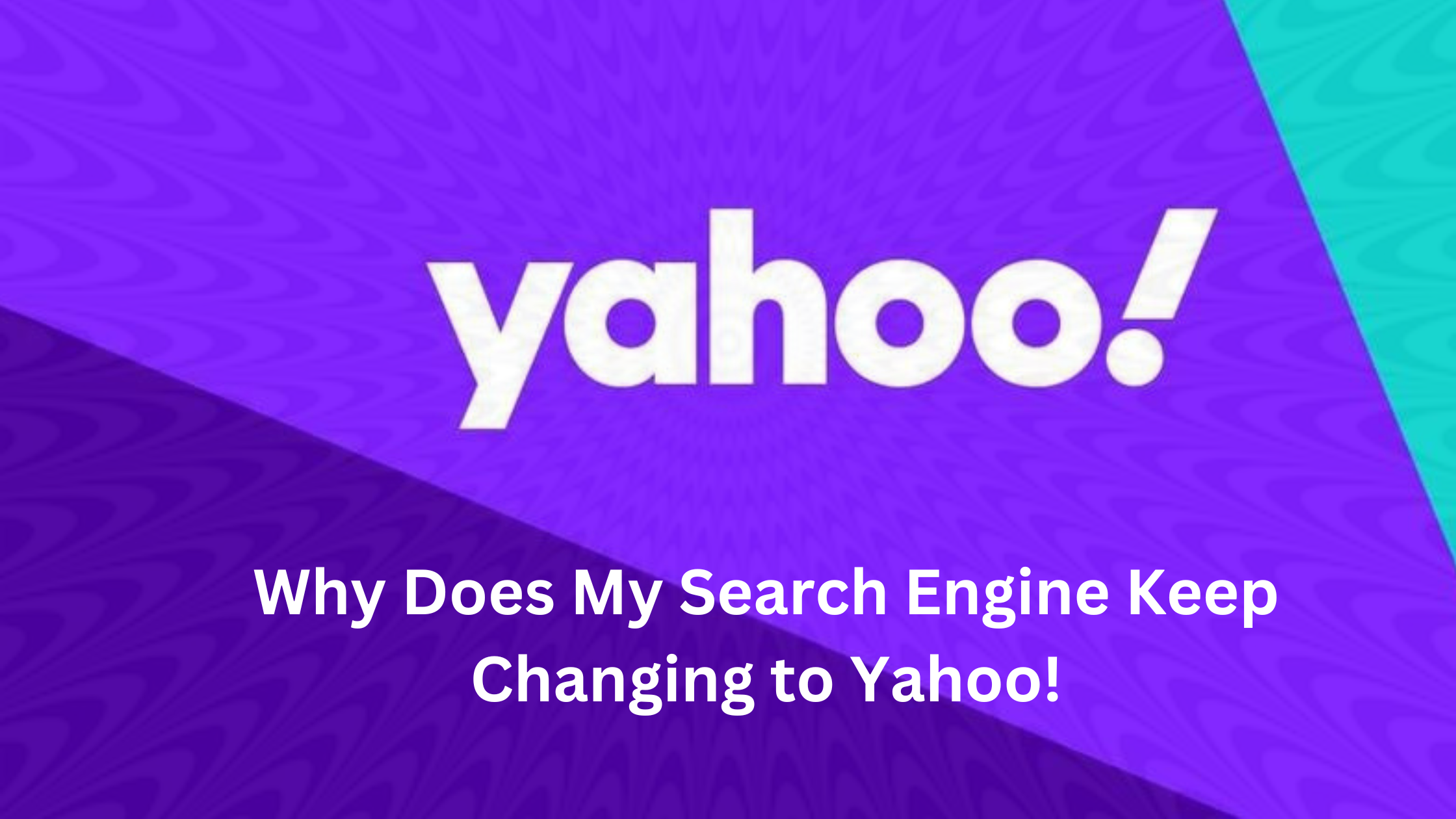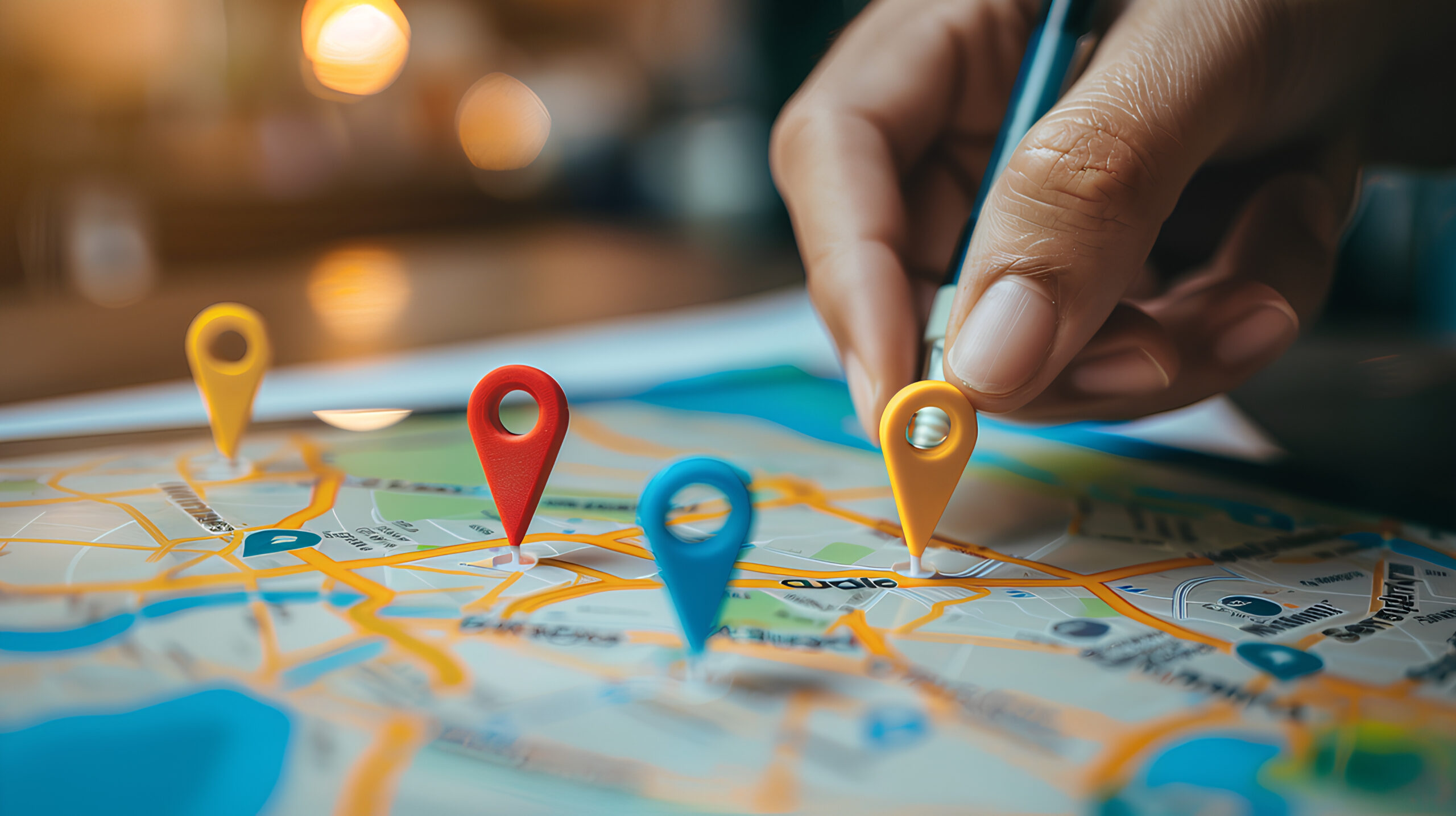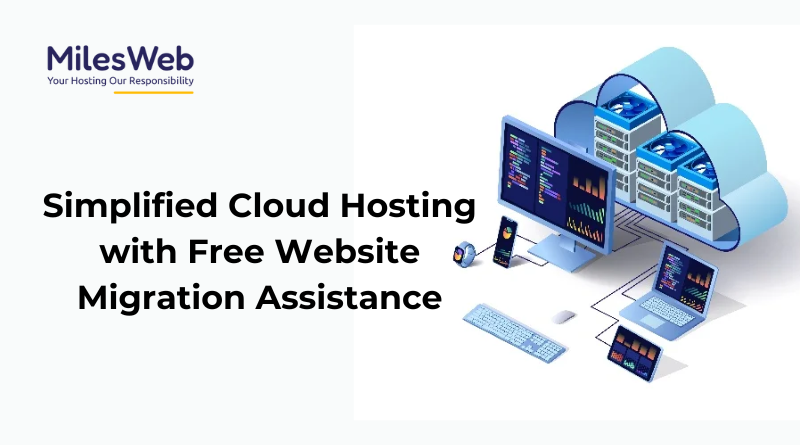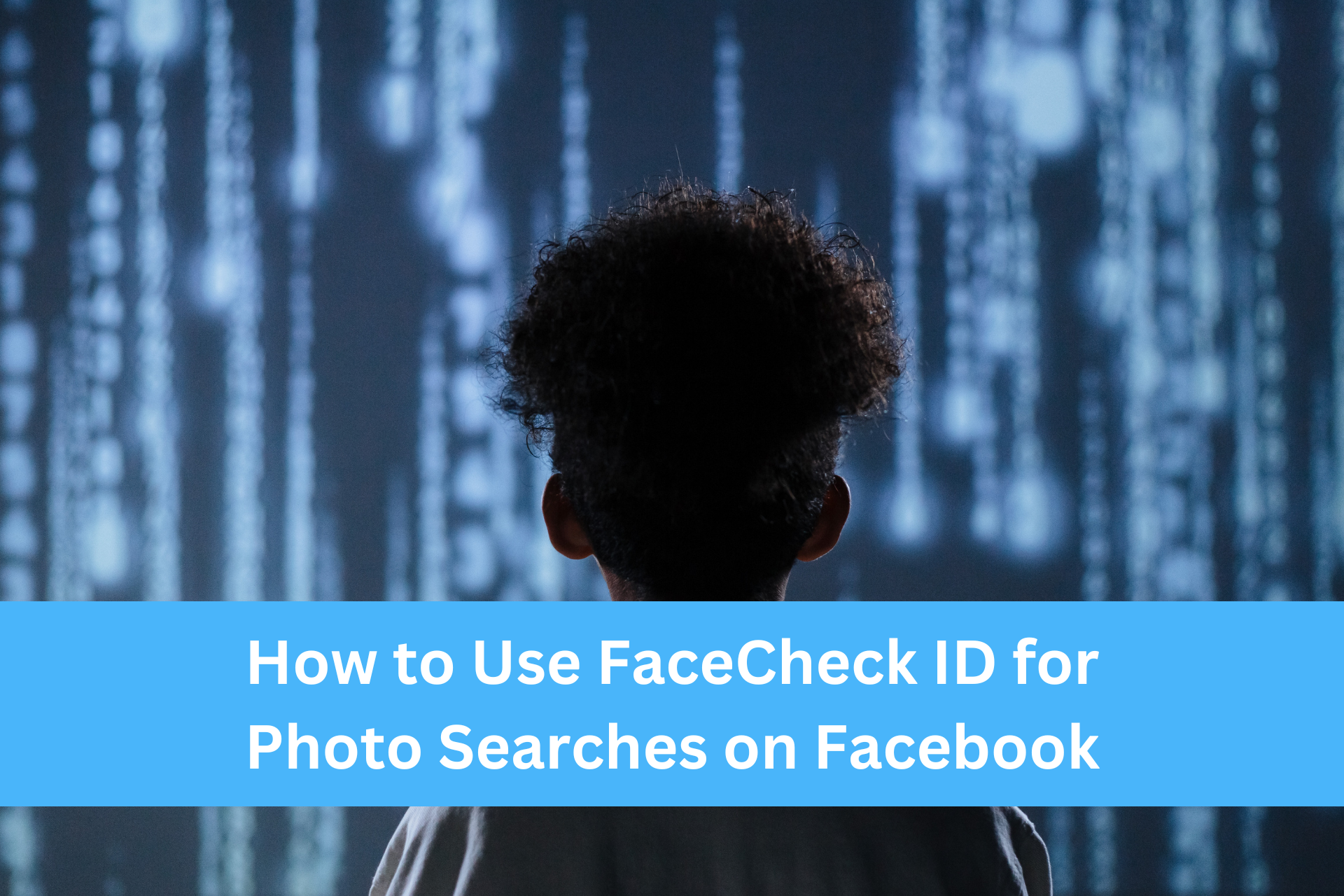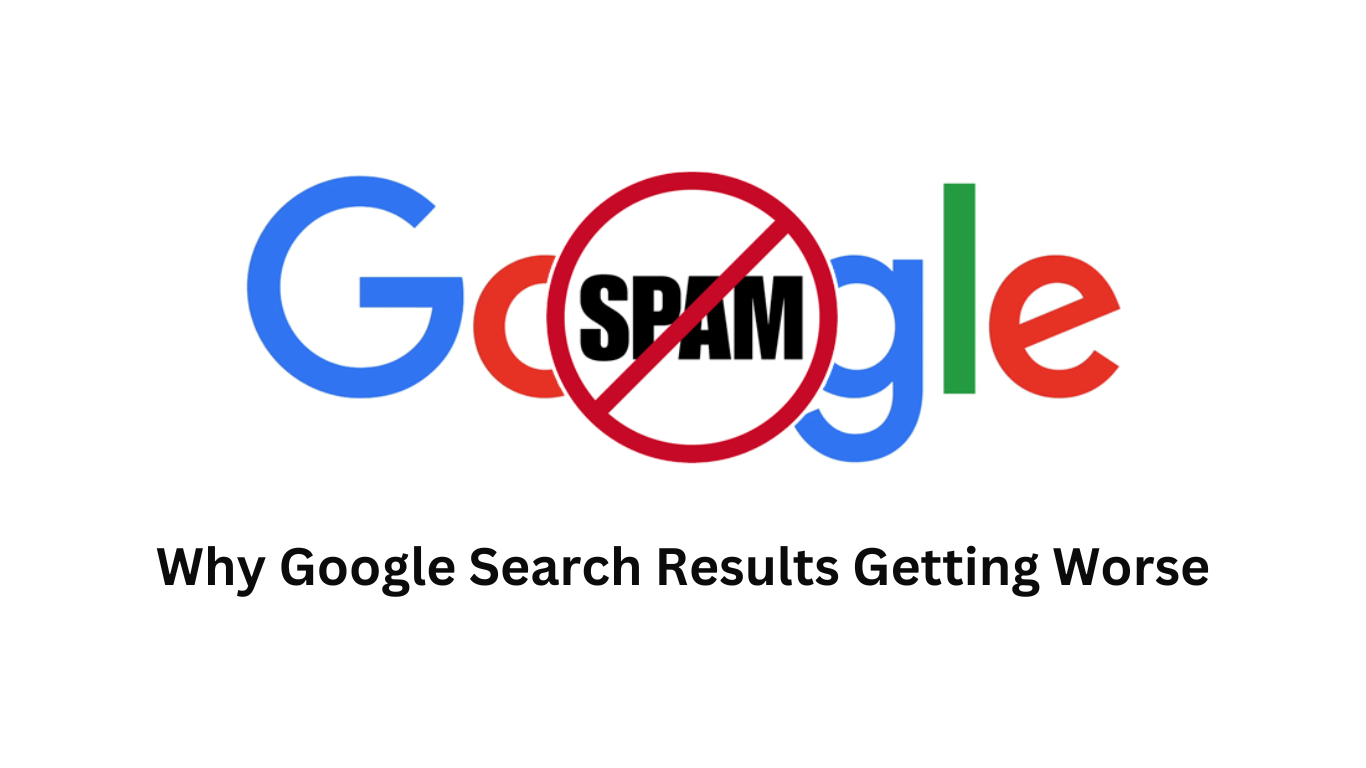The most likely reason your search engine keeps changing to Yahoo is because of malware called a browser hijacker. Browser hijackers are a kind of malicious software that can take over your web browser settings, including your default search engine, homepage, and even the new tab page.
Here are some signs that you might have a browser hijacker:
- Your search engine keeps changing to Yahoo, even after you switch it back to something else.
- You see new toolbars or extensions in your browser that you didn’t install.
- You’re getting redirected to unfamiliar websites when you try to search for something.
- You’re seeing more pop-up ads than usual.
If you think you have a browser hijacker, there are a few things you can do to get rid of it. Here are a couple of options:
- Reset your browser settings. This will remove all of your browser’s customizations, including any malicious settings that the hijacker may have added. Be aware that this will also remove any extensions or bookmarks that you’ve added.
- Scan your computer with an anti-malware program. This will help to identify and remove the hijacker from your system.
There are also some things you can do to help prevent browser hijackers from infecting your computer in the future:
- Be careful about what websites you visit. Avoid clicking on suspicious links or downloading files from untrusted sources.
- Only install browser extensions from reputable sources.
- Keep your web browser and operating system up to date with the latest security patches.
How to Stop Your Search Engine From Changing
Here are some other ways to stop your search engine from changing:
- Disable browser extensions: Some extensions can cause unwanted redirects. To remove them, go to Settings, click Extensions, and remove any extensions you don’t recognize or trust.
- Reinstall your browser: Sometimes a browser glitch can cause unexplained errors.
- Delete your temporary internet files: These can contain malicious software.
- Set your default search engine: For example, in Chrome, you can open Settings, select Search engine, and then select your preferred search engine as the default.
Here’s how to set your default search engine in Chrome
Take the following steps to set your default search engine
Set your default search engine
- Open Chrome browser.
- At the top right, select More
Settings.
- Select Search engine.
- Next to “Search engine used in the address bar,” select the Down arrow
.
- Select a new default search engine as per your preference.

The Search Engine Cage team is on a mission to educate entrepreneurs. We make things easier for the small business owner, by writing articles that help them to understand SEO and Digital Marketing.